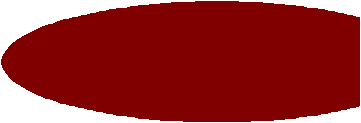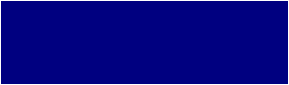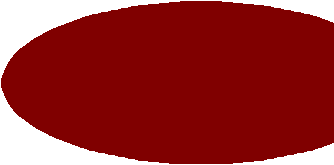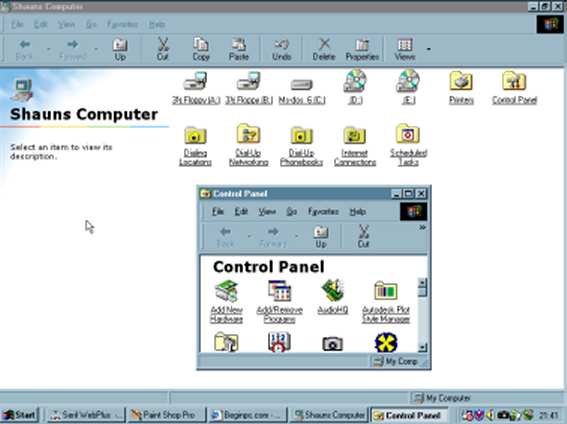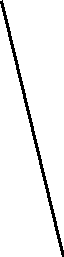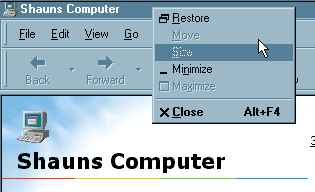Maximising, Minimising and Restoring a Window
|
|
A window can be maximised to fill the whole screen, minimised to a button on the task bar or restored to its original size. These properties apply to all windows. The purpose of these properties is to enable you to view or not to view certain windows without having to close and reopen them, which would be tedious. It also enable you to switch between windows, and also it is sometime necessary to have a window fill the whole screen and vice versa.
|
The ethos of the three window options are shown graphically below:
|
|
|
|
|
|
|
|
|
|
|
|
|
|
|
|
|
|
|
|
|
|
|
|
|
|
|
|
|
|
|
|
|
|
Whether a window is maximised or its original size, if you click on the minimise button (left of the top-right three buttons) it will reduce the window to only a task button on the task bar. This will create space on the desktop for you to work on other windows. When you want to restore the reduced window, all you have to do is simply left click on it from the taskbar.
|
|
The middle button (out of the three) can either be a maximise button, or if the window is already maximised the same button changes to a restore button, which will restore the window to its original size.
|
A few handy hints when working with multiple windows are, you can double left click on the title which will cause the window to maximise or restore depending upon its original state. Also if you right click on the title bar this will display a shortcut menu that also allows you to minimise, maximise, restore, move, resize or close the window. This principle is shown below:
|
|
|
|
|
|
|
|
|
|
|
|
|
|
|
|
|
If you have many windows open at one time the next thing to learn is how to switch easily and efficiently between them.
|