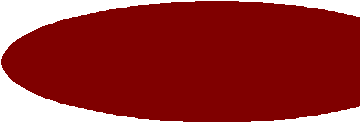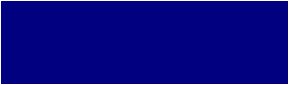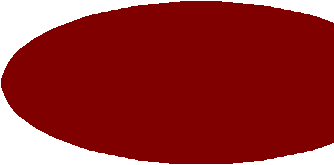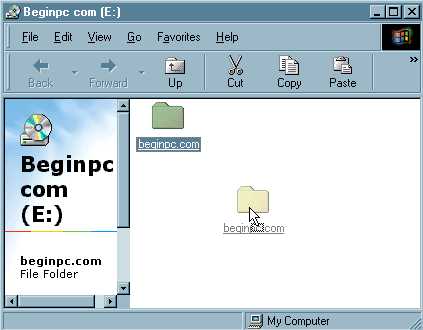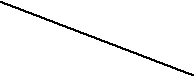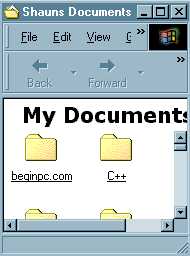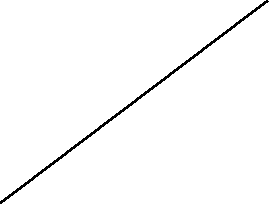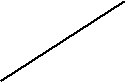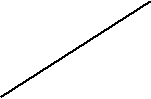Arranging Icons
|
|
Icons are a graphical representation of nearly everything that there is on your computer. Icons represent things like software, programs, hard and floppy drives and many more. A typical example of icons are as follows:
|
|
|
|
|
|
|
|
|
If you have icons displayed in a window or on your desktop, you can rearrange the order of them manually or automatically. You may want to rearrange the icons out of personnel preference or it may be necessary to arrange icons in a certain order.
|
To arrange icons manually you have to do the following:
|
|
|
|
|
|
|
|
|
|
|
|
|
|
|
|
|
|
|
|
|
|
To arrange icons Automatically you have to do the following:
|
|
|
|
|
|
|
|
|
|
|
|
|
|
|
|
|
|
|
|
|
|
Scrolling
|
|
If a window is not big enough to display all the information within it, then the scroll bars will appear automatically, either horizontal, vertical or both. The scroll bars are there to allow you see the contents of a window not immediately in view. It is worth noting that the size of the slider in relation to the scroll bar indicates how much of the total contents are not in view, and the position of the slider tells you which portion is in view.
|
|
A graphical illustration and terms of a scroll bar are shown thus:
|
|
|
|